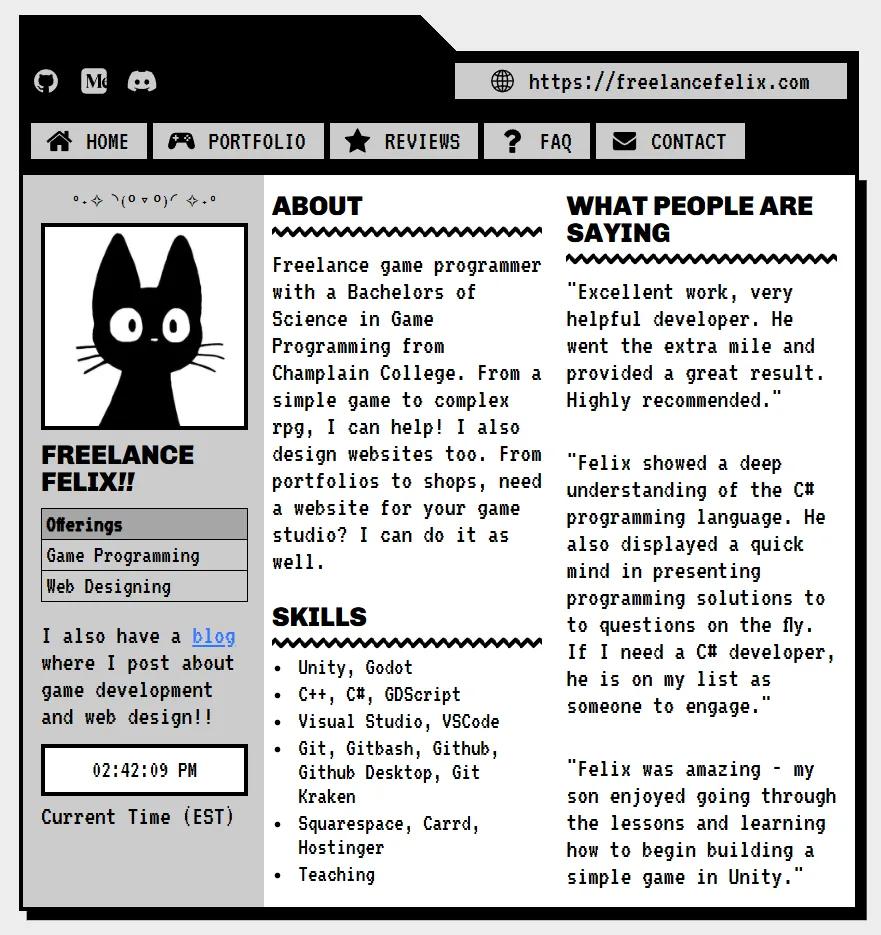
I recently have been revamping my freelancing website and wanted to implement a simple clock widget to show potential clients what my current time is. I thought it’d be useful tip for others so here’s how I did it and how you can adjust it.
To implement this widget, when adding to your carrd site, select embed code. You’ll then copy and paste the code below, making changes as you see fit. It’s only visible on the published site unfortunately, so you’ll need to publish the site to see the final product.
TIPIf your site is already live but you want to test it first, you can always create a new carrd site and give it a temp
carrd.coname just for testing purposes. It can always be deleted afterwards or held onto for future testing endeavors.
First, here’s the entire script:
<div id="clock-widget" style="background: #FFFFFF; border: 4px solid black; padding: 10px; color: black; font-family: VT323, monospace; text-align: center;">
<span id="clock"></span>
</div>
<script>
function updateClock() {
const clock = document.getElementById('clock');
const now = new Date();
const options = { timeZone: 'America/New_York', hour: '2-digit', minute: '2-digit', second: '2-digit' };
clock.textContent = new Intl.DateTimeFormat('en-US', options).format(now);
}
setInterval(updateClock, 1000);
updateClock(); // Initialize immediately
</script>
Now let’s go over how can you change this to your liking.
First, let’s take a look at this line of code:
style="background: #FFFFFF; border: 4px solid black; padding: 10px; color: black; font-family: VT323, monospace; text-align: center;"
Let’s break it down:
backgroundsets the color of the background, here I have it set to white (you can also replace#FFFFFFwithwhite)borderis what adds the black border you see around it4pxis the size of the bordersolidmeans the border itself is solid, you can try other things likedashto have it appear as dashes insteadblackis the color
paddingis the room between the text and the borders (gotta give it room to breath!)coloris the color of the fontfont-familyis the font used. My site usesVT323font from carrd, but I havemonospaceset as a backup font in case it fails for some reasontext-alignis what makes the text align at a certain point, in this case in the center, but you can also useleftorrightalginment
Now let’s look at how I set the timezone.
FIrstly, if you want it to just show the users timezone, then remove:
const options = { timeZone: 'America/New_York', hour: '2-digit', minute: '2-digit', second: '2-digit' };
clock.textContent = new Intl.DateTimeFormat('en-US', options).format(now);
and replace it with:
clock.textContent = now.toLocaleTimeString();
Now if you want to show your current timezone, you just need to change the timeZone variable. You can ask ChatGPT what your timezone tag would be. The 2-digit parts is just what makes it appear as just the first two digits (useful for displaying seconds) and then I use en-US as the format for the clock. Again, you can ask ChatGPT what to use if you want it to appear differently.
And that’s it! Pretty neat huh? Hopefully you understand enough of what’s happening to be able to adjust it to your liking!
